How to Know If Your MacBook Supports ABC Extended Display Mode?Updated 3 months ago
Does your MacBook really support connecting two external monitors in extended mode (often called ABC mode)? Or can it only mirror the same content across multiple screens? Some Mac users discover these limits only after buying extra monitors.
This guide will show you how to check your MacBook model and quickly confirm whether it supports multiple external displays.
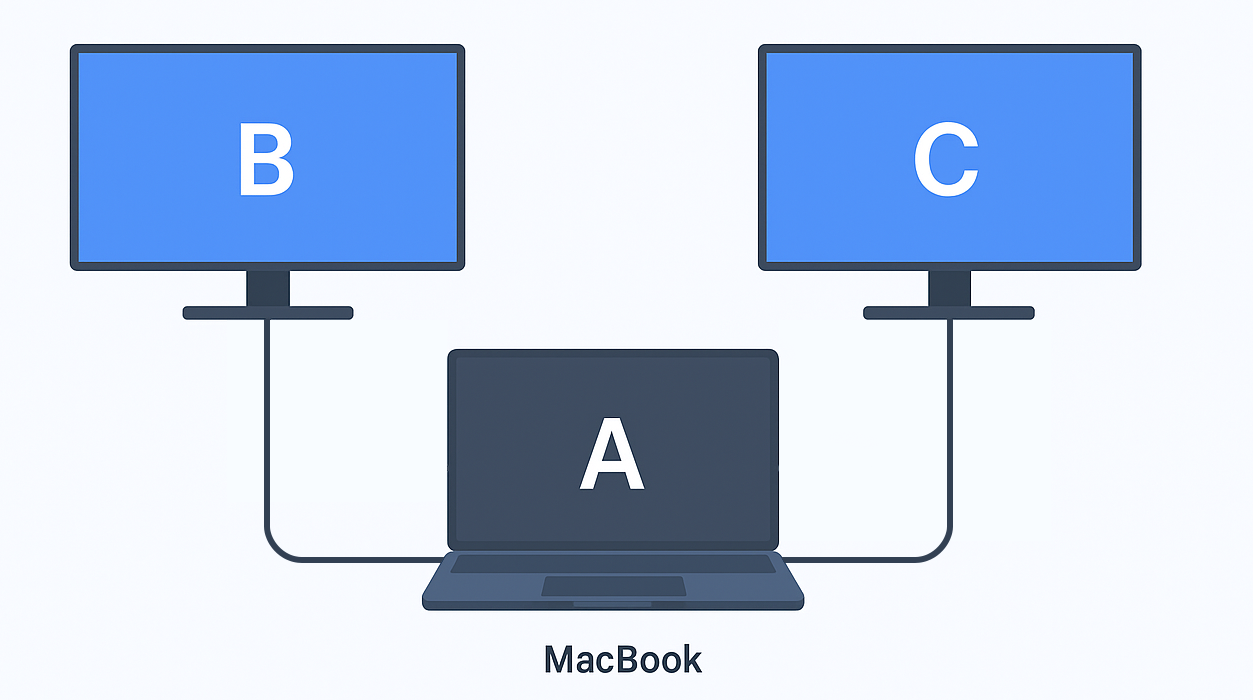
Step 1: Find Your Mac Model
- Click the Apple menu→ About This Mac.
- Note your MacBook modeland chip type (such as Intel, M1, M2, M3, Pro, Max).
Step 2: Check the Compatibility Table
- Refer to the display support table below.
- Match your Mac model to see the maximum number of external monitors it supports.
Quick Compatibility Table:
| Chip | Devices | With Lid Open (Extended) | Clamshell Mode (Extended) | Notes |
|---|---|---|---|---|
| M4 | MacBook Air | 2 | 2 | Up to two 6K@60Hz or 4K@144Hz |
| M4 Pro | MacBook Pro, Mac mini | Pro: 2, Mini: 3 | Pro: 2 | Mini supports 3×6K |
| M4 Max | MacBook Pro | 4 | 4 | Up to 4 (3×6K + 1×4K@144Hz) |
| M3 | Base MacBook Pro | 1 | 2 | 2 displays in clamshell mode |
| M3 Pro | MacBook Pro | 2 | 2 | Up to 2×6K@60Hz |
| M3 Max | MacBook Pro | 4 | 4 | Up to 4 external monitors |
| M2 Pro | MacBook Pro | 2 | 2 | Up to 2×6K@60Hz |
| M2 Max | MacBook Pro | 4 | 4 | Up to 4 external monitors |
| M1/M2 Base | MacBook Air, 13" MacBook Pro | 1 | 1 | Officially only 1 display; M2 Mac mini supports 2 |
| Intel (dGPU) | 15"/16" Pro (2019 & earlier) | - | 2 | Powered by AMD Radeon |
| Intel (iGPU) | 13" Pro, MacBook Air (Intel) | - | 1 | Limited by Iris Plus or similar iGPU |
Final Conclusion
The MacBook Air with M4, as well as MacBook Pro models equipped with M4 Pro, M3 Pro, or M2 Pro chips, can support two external monitors in extended mode.
FAQ
Q: Why can't my MacBook support two external monitors in ABC extended mode?
A: Entry-level MacBook models with M1, M2, or M3 chips typically support only one external display. When a second monitor is connected, macOS may only allow mirroring, or one of the monitors may fail to display properly.
Q: Which MacBook models support three external monitors in ABCD mode?
A: Only MacBook Pro models with Max chips, such as M2 Max, M3 Max, and M4 Max, can support three external monitors in extended mode.
Q: Can a dock or hub enable ABC mode on a MacBook that only supports one monitor?
A: No. If the chip itself only supports one external display, such as on base M1 or M2 models, a dock cannot enable additional monitors in native extended mode. Third-party adapters or DisplayLink software can simulate multiple displays, but image quality and performance may be limited.
Q: Why do some older Intel MacBooks support two external monitors while others only support one?
A: This is due to graphics hardware. The 15-inch and 16-inch Intel MacBook Pro models with dedicated GPUs can drive two external displays, while the 13-inch Intel models with only integrated graphics are limited to one.
Q: Can a MacBook Pro with a Max chip use the built-in display along with four external monitors?
A: Yes. A MacBook Pro with a Max chip can run up to four external monitors in addition to the built-in display, for a total of five active screens.
Q: If my monitor supports 144Hz, can my MacBook achieve the full refresh rate?
A: It depends on the chip. Some newer models, such as those with M4 and M4 Max, support 4K at 144Hz. However, most MacBook models are limited to 60Hz on external monitors.
Q: Does closing the MacBook lid affect external monitor support in extended mode?
A: Only the base M3 MacBook models behave differently. With the lid open, they support one external monitor. With the lid closed, they can support two external monitors. Other models are not affected by whether the lid is open or closed.
Q: Can I disable the built-in display and use only external monitors?
A: Yes. This is called Clamshell Mode, which allows the MacBook to operate solely with external monitors when the lid is closed.
Q: If two monitors are connected but show the same content, how can I enable extended mode?
A: Go to System Settings > Displays and select "Extend Display" instead of "Mirror Display."